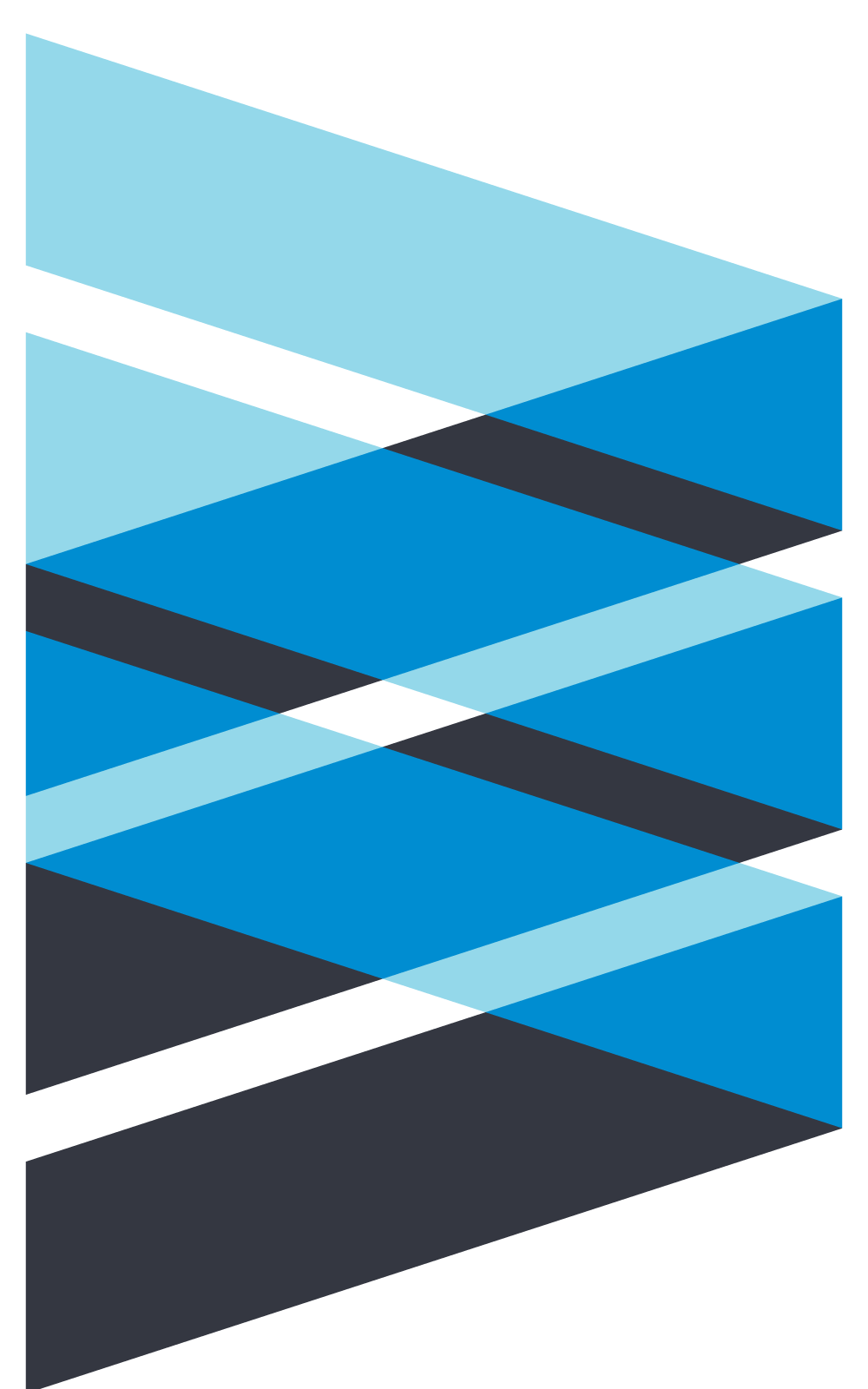What’s new in Tamarac Reporting
New Bulk Report and Upload Dataset for service teams
Our newest updates make managing service team information easier. Now you can:
- Use the new bulk report to generate comprehensive reports for your service teams and get a clear overview of team details, roles, and memberships.
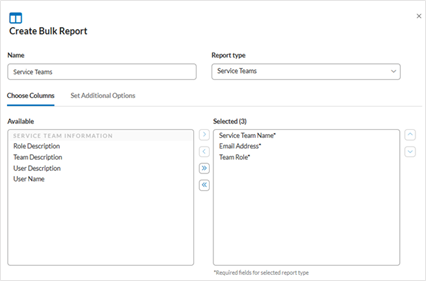
- Quickly update service team information like email addresses, names, roles, and descriptions, and create and delete Service Teams using the upload data set.
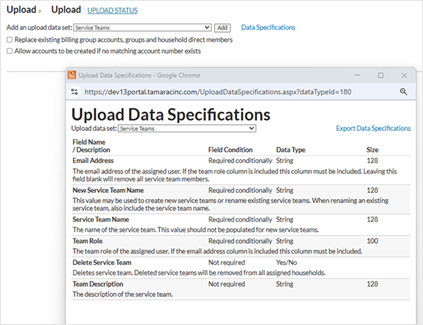
- Run a bulk report from the Service Teams page.
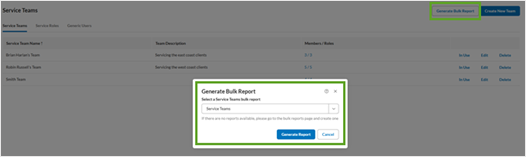
For details, see Create, Edit, and Delete a Bulk Report in the Envestnet | Tamarac Training Center.
Envestnet Unified Managed Account Integration
Firms using the Tamarac Unified Managed Accounts (TUMA) integration can access unified managed accounts (UMAs) through the Envestnet platform and benefit from:
- Access to hundreds of managed products that you can build into UMA models
- A place for your clients’ existing SMA accounts
- Outsourced trading to Envestnet for a low fee
- Familiar use of powerful, customized Tamarac reporting capabilities
This integration displays Envestnet and associated sleeve accounts directly in Tamarac. Envestnet UMAs sync into Tamarac as sleeve groups, and sleeve accounts in the UMA become sleeve accounts for the Tamarac group. Daily data syncs ensure that you see the most up-to-date Envestnet data everywhere integrated UMA sleeve groups appear in Tamarac.
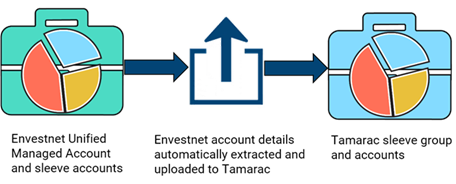
Note that for reporting, this is a one-way integration, so all changes to Tamarac UMAs must be made on the Envestnet platform. Changes to sleeve accounts in Tamarac won’t be sent to Envestnet.
For more information about working with your TUMAs on the Envestnet platform, visit these topics in the Envestnet Support & Training Center:
- Envestnet Research Center for UMA product selection
- Envestnet Service Requests for requesting trades and maintenance in UMAs
- Envestnet Proposal Tool for Strategy Modifications to UMAs
- Envestnet Models for building and maintaining UMA Models
Before you start
Before you can start seeing Envestnet UMAs as sleeve groups and accounts in Tamarac, your firm must have:
- Executed a Tamarac Unified Managed Accounts contract. For more information, contact RIASales@envestnet.com
- Enabled sleeve reporting and Envestnet sleeve allocation integration for your enterprise. To enable this, contact your Tamarac support team.
Establish Tamarac Unified Managed Accounts (TUMAs)
Once the Before You Start setup has been completed, and accounts are opened and traded on the Envestnet platform, you’ll start seeing all your existing UMA accounts and the associated sleeve accounts on the Accounts page in Tamarac Reporting.
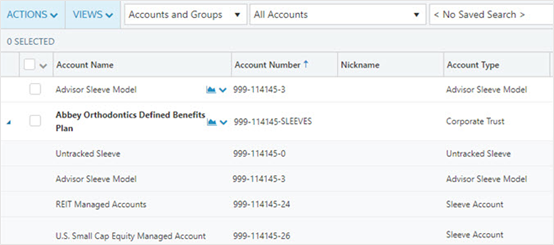
Data refresh frequency
To keep your data fresh, Tamarac receives performance, position, and transaction data for integrated UMAs daily from Envestnet. If you don't see the UMA data you expected, try initiating a sync to import new data. For more details on running a sync, see Synchronize Data From Portfolio Accounting System.
Sync new Tamarac UMAs and sleeve accounts
Expect it to take up to three business days after the first trade is placed in the account for the Envestnet sleeves to show up in Tamarac. To see sleeves rather than individual securities as single line items on reports in Tamarac, you’ll need to perform a one-time action to designate each sleeve account as a Separately Managed Account (SMA). Here’s how:
- In Tamarac Reporting, on the Accounts page, select the sleeve account.
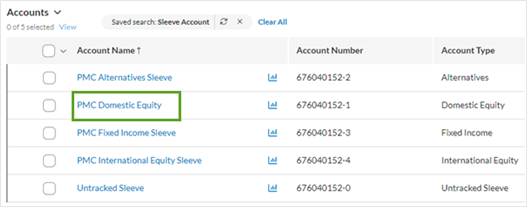
- From Advanced, select Separately Managed Account.
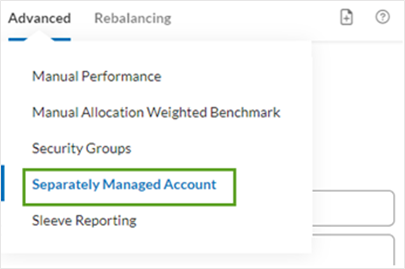
- Select Separately Managed Account.
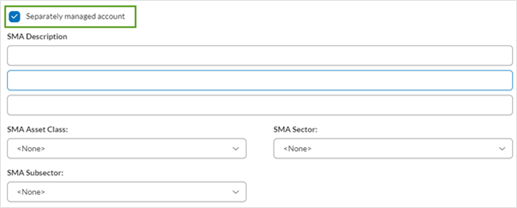
- Optionally, complete the SMA Description, SMA Asset Class, SMA Sector, and SMA Subsector. For more information, see Separately Managed Account Setting (Reporting).
- Select Save.
Add to Tamarac Groups
Once in Tamarac, you can add sleeve groups and accounts to:
- Groups for reporting. Include sleeve groups and accounts in groups for reporting to ensure that you and your clients see the entire financial picture when making decisions. For example, you can evaluate the performance of individual sleeves or include the group in quarterly reporting.
- Groups for trading. Although Tamarac can’t be used to trade on Envestnet UMAs, these sleeve groups can be included in trading groups to take UMA allocations into account when rebalancing clients' other accounts. Note that you must use the Envestnet platform to trade on UMAs.
Want to add UMAs to your Tamarac groups for trading? Contact your Tamarac support team to discuss details and considerations.
For more information about reporting on sleeve accounts, see Understanding Sleeve Reporting.
Manage Tamarac UMAs
Established Tamarac UMAs can be easily managed on the Envestnet platform. You can:
- Create new proposals, review TUMA proposals, and modify existing proposals
- Build and maintain UMA models
- Request to trade TUMAs
For more information, see Manage Tamarac UMAs on the Envestnet Platform.
Find and Filter to identify Tamarac UMAs
You’ll see TUMA accounts throughout Tamarac Reporting when running reports, reviewing accounts, and more. To quickly identify TUMA records throughout Reporting, you can Find and Filter Tamarac UMAs.
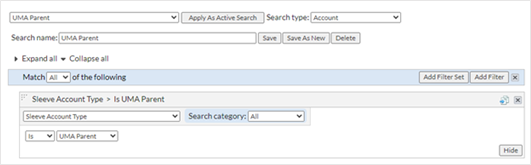
Report on Tamarac UMAs
Sleeve reporting provides additional details for the individual managed portfolios inside a Tamarac UMA (TUMA). You can run these Tamarac reports for TUMA accounts:
- Account Performance
- Holdings
- Asset Allocation
- And more
For more information, see Report on Tamarac UMAs.
Get started with Tamarac UMAs
To get started:
- Create New Tamarac UMAs on Envestnet: Establish a new account as a TUMA.
- Transition Existing Accounts to Tamarac UMAs on Envestnet: Select existing Tamarac accounts to convert to TUMAs.
What’s new in Tamarac Trading
Managed fixed income orders on the Order Blotter
Portfolio managers can send generic fixed income trades to the Order Blotter page for execution in the marketplace and allocation to client accounts. The Order Blotter consolidates generic fixed income orders for client accounts custodied at various custodians, allowing bond traders to centrally manage the fixed income order fulfillment process. To enable your firm for this feature, contact your Tamarac Account Management team at TamaracAM@envestnet.com.
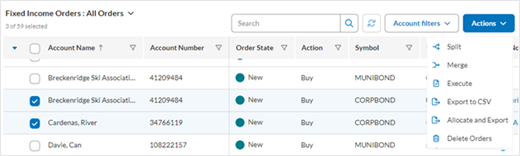
Order Blotter workflow

Approved fixed income orders flow into Order Blotter when portfolio managers send the trades to the Order Blotter from the Trade List page. What you do with the page depends on your role.
Bond Traders
If you're a bond trader, you can centrally manage and fulfill orders with the following actions:
- Apply views to organize and subtotal orders by Order State, Symbol, and more.
- See portfolio manager (PM) notes on order, and add your own Trader notes.
- Enter execution details for one or more orders after you’ve traded bonds.
- Allocate bond units to one or more client accounts and produce an allocation CSV.
- Split or merge orders.
- Export the records from the Order Blotter page to a CSV file.
- Remove unwanted orders by deleting them.
Portfolio Managers
If you're a portfolio manager, you can see order status updates when they go to Order Blotter.
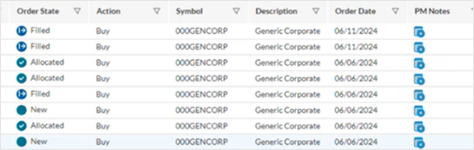
Access the Order Blotter
To access the Order Blotter, from Rebalance & Trade, select Order Blotter.

Organize orders with Views
As a bond trader, you may need a subtotal of the value of all orders for a specific symbol. Or you may want to summarize new, filled, or allocated orders. Using Views, you can tailor your page display for maximum efficiency and insight.
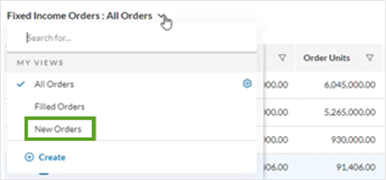
For more information on using views on the Order Blotter page, see Apply Views to Organize Orders in Order Blotter.
See portfolio manager (PM) notes on an order
You can access a portfolio manager’s individual account Order Notes from the PM Notes column.
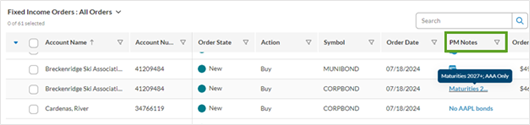
For more information, go to See PM Notes on an Order in Order Blotter.
For details on using and viewing notes throughout Tamarac Trading, see Overview of Notes in Tamarac Trading.
Add a Trader Note
As a bond trader, you can keep Trader Notes, which is a place for running notes on fixed income trades as you’re working them. Trader Notes that you enter here only appear on the Order Blotter page. Think of them like a notepad you can use while working the orders.
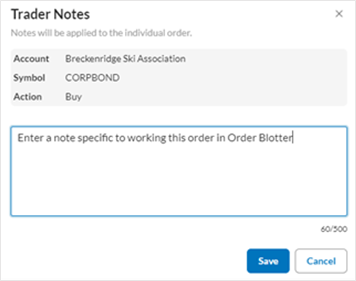
For more information, see Add a Trader Note on an Order in Order Blotter.
Split or Merge orders
To help you work with orders on the Order Blotter, you can split or merge them before you enter execution details:
- Split Orders – Break up a large order to create a more manageable number of units.
- Merge Orders – If a portfolio manager sends an order to Order Blotter and then receives a cash deposit and sends another order for the same ticker in the same client account, the previous and current order can be merged into one.
For more details, see Split or Merge Orders on the Order Blotter.
Track an order after you split or merge it
When you split or merge a trade order as you work on it, you end up with multiple downstream orders. To ensure you’re in line with the original intended order, you can track the original order’s overall progress with the page column Original Order Blotter ID.
For more information, see Track an Order After You Split or Merge It.
Enter execution details
After you’ve traded bonds, you can enter the order execution details against one or more generic fixed income orders.
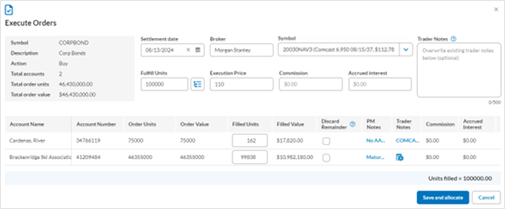
When you execute the order:
- Holdings automatically update when orders are put on Order Blotter, and when executions are entered into Order Blotter.
- Next-day reconciliation automatically matches executed orders against transactions received from the custodian.
See the steps for entering execution details here: Enter order execution details in Order Blotter.
Facilitate bond unit allocations at the custodian
As a bond trader, Order Blotter lets you automatically allocate the units from filled bond orders to the client accounts in Tamarac. You’ll still need to handle the actual allocation of bond units to client accounts at the custodian, and Export CSV can help facilitate this.
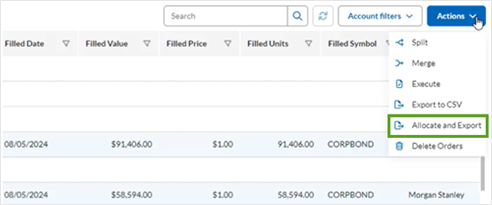
See the steps for allocating filled bond orders to accounts here: Facilitate bond unit allocations at the custodian.
Export Order Blotter to .CSV
You can export the data you see on the screen to a .CSV file for further analysis at any time.
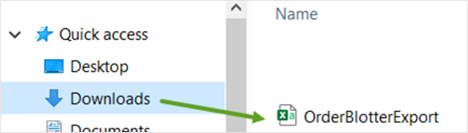
For more details, see: Export Page Data.
Remove unwanted orders
As a bond trader, if you and the portfolio manager decide not to execute an order, you can remove it from the Order Blotter page. The order will be permanently deleted and will not return to the Trade List page.
For more details, see Delete Orders from the Order Blotter.
Empowering advisors through technology
The latest enhancements to Tamarac Reporting and Trading represent our ongoing commitment to streamlining advisor workflows. From improved service team management to sophisticated fixed income trading capabilities, each feature has been designed with your efficiency and success in mind.
Visit www.envestnet.com/rias or email us at RIASales@envestnet.com to learn more. To explore the latest enhancements, visit the Support & Training Center for Tamarac CRM or Tamarac Reporting.